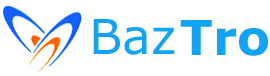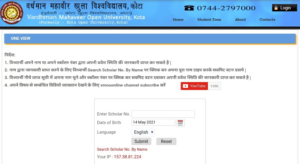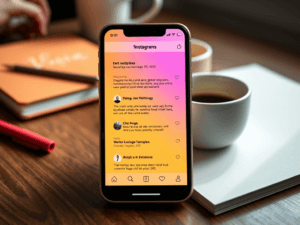Phone Hub is a built-in feature in Google Chrome OS that allows users to connect their mobile operating systems with their Chromebook. This tool is similar to Microsoft’s Phone Link feature that connects Windows operating systems with mobile operating systems. By using Phone Hub, you can access various features of your mobile device directly from your Chromebook screen.
For instance, you can check your phone notifications, browse Chrome tabs, and stream mobile apps using your Chrome browser on your Chromebook. In this how-to guide, we’ll explain how to set up and use Phone Hub on your Chromebook.
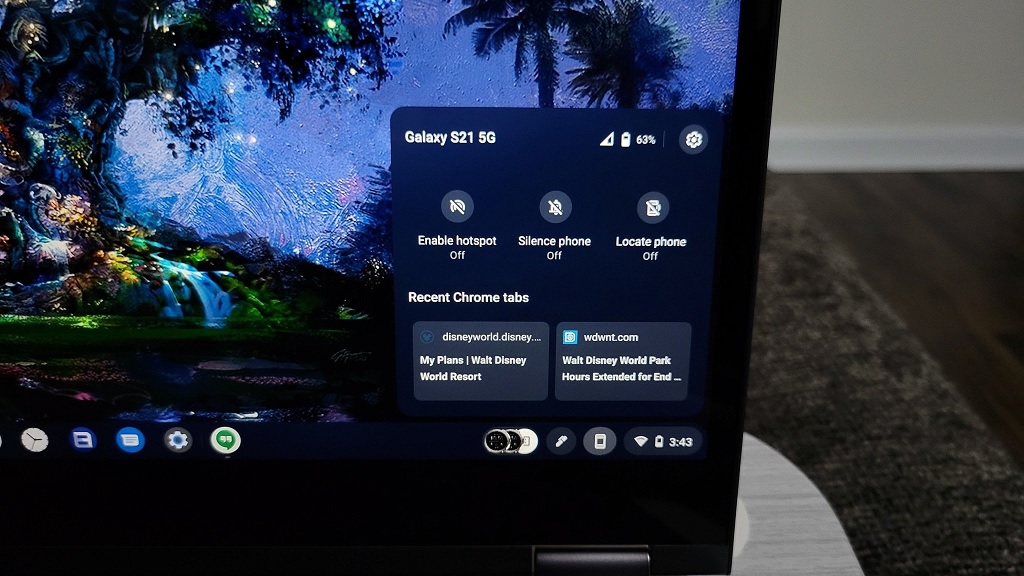 Before you start using Phone Hub, you need to make sure that you have a Chromebook running M89 or later and an Android phone with Android 5.1 or later.
Before you start using Phone Hub, you need to make sure that you have a Chromebook running M89 or later and an Android phone with Android 5.1 or later.
Connecting your phone to your Chromebook is easy. First, make sure that Bluetooth is turned on by selecting the time at the bottom right corner of your screen and turning on Bluetooth. Then, follow these steps:
1. Click on the Phone icon located at the bottom right corner of your Chromebook screen.
2. Select Get Started.
3. When prompted, select Accept & continue on your Chromebook.
4. Select Set up next to “Android phone” under the “Connected devices” section.
5. Follow the on-screen instructions to complete the Phone Hub setup.
6. Click Done.
After you’ve connected your Android phone to your Chromebook, you can use Phone Hub to:
– Check your phone’s signal or battery status
– Use quick commands such as enabling hotspot, silencing the phone, or locating the phone
– Browse Chrome tabs on your Android device from your Chromebook
– Control and sync notifications
– Access or download recent photos and screenshots from your phone’s Gallery
– Stream mobile apps
Note that to use Phone Hub to stream mobile apps, you’ll need a Pixel 4a or higher running Android version 13 or later or select Xiaomi devices with Android version 13 or later, such as Xiaomi 12T, Xiaomi 12T Pro, Xiaomi 13, or Xiaomi 13 Pro.
In conclusion, by connecting your Android phone to your Chromebook using Phone Hub, you’ll be able to enjoy a seamless experience and complete tasks on your device from where you left off.